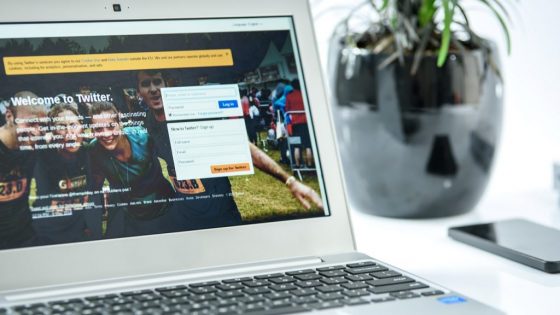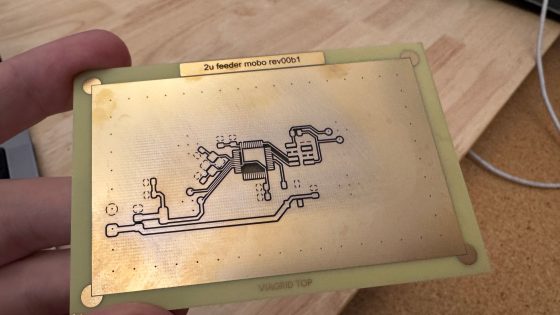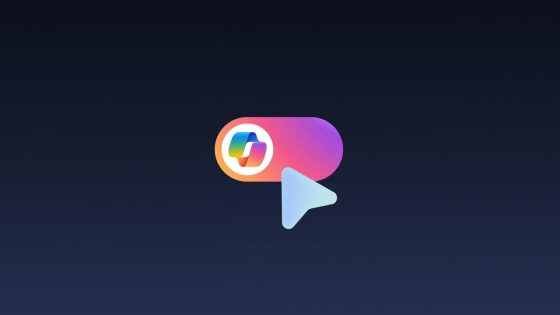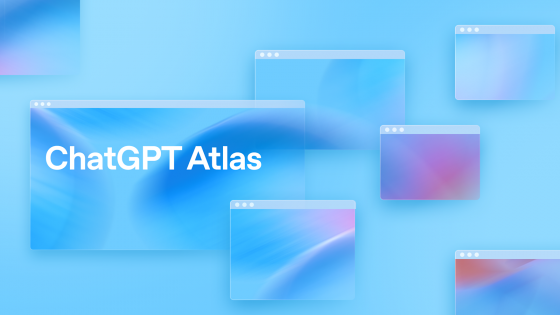WinUtil for Windows 11: Most Useful Features

V previous article We wrote about what WinUtil is, how to get it, and how it can help you. However, we didn't delve into which features are the most useful and what they actually do in Windows 11 (or 10).
In short, WinUtil (Chris Titus Tech Windows Utility) is a collection of proven tweaks that remove clutter, speed up responsiveness, and improve privacy from Windows 11, without having to manually dig through the registry or PowerShell. Since it has a ton of features, we've selected the ones we find most useful.
To run WinUtil, the easiest way is to open PowerShell as administrator and paste and run the short command irm “https://christitus.com/win” | iex , which downloads and immediately launches the tool's user interface.
Caution is not superfluous
You may be worried that you will make a mistake, crash the system, or something similar. We won't say that there is no chance of this happening, but there are preventive measures that can save you in the event of a possible error.
Before the first interventions in WinUtil in the section Essential Tweaks start Create Restore PointIf anything goes wrong, you can revert to the state before the changes were made. For larger actions, WinUtil often also offers Undo (e.g. to delete the Edge browser), so the combination of a restore point and Undo scripts the fastest way to the initial system image.
Stopping functions running in the background
One of the most effective methods to speed up your system is to reduce the number of system services (Windows Services) that start automatically when you start your computer. Many services run in the background and consume memory and processor time, even though the average user does not need them all the time (e.g. Xbox services, smart cards, remote registration, or diagnostic tracing).
WinUtil solves this simply:
- In the Tweaks section under Essential Tweaks you choose Set Services to Manual.
This feature does not turn off critical services (such as audio or network), but switches non-critical services to manual startup. Services set to manual will no longer start at every boot, but only when the system or application actually requests them. This is a safe optimization that immediately saves system resources, resulting in a more responsive system and less RAM usage. The user usually does not notice any negative consequences when using this setting, as each required service is automatically started upon request.

Removing bloatware and default apps
Bloatware is the term used to describe the unwanted software that comes installed by default on Windows 11, including games, pre-installed social apps, unwanted Edge browser components, and ads in the Start menu. WinUtil offers several solutions to clean up this clutter.
Includes features such as Edge Debloat (removing unnecessary Edge browser components) and Consumer Features (turn off Microsoft tips and recommendations), and also allows you to remove OneDrive if the user uses another cloud storage or does not want it.
For a more thorough cleaning, more aggressive measures, such as a script, are also available in the advanced settings. Remove All Bloat / Debloat, which removes almost all applications from the Microsoft Store (UWP applications). Since this script also removes potentially useful applications, it is marked as NOT RECOMMENDED and requires special user confirmation.
For those who don't use the Edge browser, there is also an advanced script available Remove Microsoft Edge, which completely removes this system browser and prevents it from being reinstalled during updates, but it is important to know that some system components, such as built-in help, may require Edge to function properly.
The additional tool offers minor but useful adjustments, such as Disable Background Apps, which globally prevents UWP apps from running in the background, saving processor power, and Disable Notifications, which turns off notification banners. The effect of removing clutter is immediate and noticeable. The system is less loaded, disk space is freed up, and you get rid of many processes running in the background, which greatly improves system responsiveness.
Settings for greater responsiveness and comfort
WinUtil also offers customizations that directly affect the speed of the user interface, which is especially important for older or less powerful computers, as it gets rid of minor lags.
Among the basic settings is a very useful function Disable Animation Effects, which turns off all visual animations of windows and transitions in Windows, causing menus and windows to open instantly and without hesitation. In addition, the setting End Task on Taskbar allows you to directly close a frozen application by right-clicking on the program in the taskbar, saving time that would otherwise be spent opening the Task Manager, which indirectly contributes to faster system recovery.
An important function is also Disable Hibernation (Hiber tweak) which turns off system hibernation to disk, thus saving several gigabytes of disk space (hiberfil.dat) and preventing potential problems sometimes caused by the feature Fast StartupTogether, these adjustments reduce latency and visual lag, giving the user a more agile and fluid experience.
Optimization for gaming and high performance
Gamers and power users want maximum performance and minimum latency, which is why WinUtil includes several key settings focused on gaming. First, the tool allows for easy profile addition and activation in the system. Ultimate Performance, which is hidden by default. This power plan keeps the hardware at maximum performance by preventing CPU throttling and disabling cores from sleeping, ensuring that every CPU cycle is immediately available – ideal for stable FPS in games.
The next important optimization is Disable GameDVR, which turns off the Xbox Game Bar feature for recording gameplay videos in the background, as this functionality can put a strain on the system and cause frame rate drops. To reduce input lag while gaming, the tool also offers Disable Fullscreen Optimizations (FSO), which turns this feature off globally, returning games to classic exclusive full-screen mode, which can improve responsiveness and display consistency.
In addition, there are also smaller optimizations, such as disabling Mouse Acceleration, which is crucial for accurate aiming in shooters, and disabling system alerts. Together, these optimizations ensure that the system allocates the most resources to the game and does not waste time on side tasks.
Disabling telemetry and improving privacy
Telemetry is the collection of system usage and error data that is sent to Microsoft. For users who value privacy, WinUtil offers an easy one-button solution. Disable Telemetry in Essential Tweaks, which turns off essential telemetry services (such as DiagTrack) and sets policies to prevent Windows from sending diagnostic data in the future.
This immediately relieves the number of background processes and network traffic. For even more thorough monitoring, the tool offers the integration of an external utility O&O ShutUp10++, which allows detailed management of all privacy settings in one place. This allows the user to control the sending of typing data, disable advertising identifiers, and manage app permissions to access location, camera, or microphone.
By turning off telemetry, the user achieves a higher level of privacy and a sense of control, while Windows stops using resources to send this data in the background.
Manage system updates
The aggressive and sometimes forced Windows 11 update process is often a source of frustration, as it can happen at inopportune times. WinUtil puts the control back in the hands of the user by providing three clear options for managing updates. The first is the default setting, and the second is Security (Recommended), which is recommended for most users, as it blocks the installation of major feature updates (new versions of Windows) for up to two years, while only allowing security updates with a delay of a few days. This keeps the system safe from vulnerabilities, but stable and without disruptive interface changes. The third option, Disable All Updates, is extreme and not recommended for permanent use, as it completely stops all updates, but is useful if you want to freeze the system state for a short time, while still needing to manually install critical security patches from time to time.
A better Windows in just a few clicks
Chris Titus Tech Windows Utility is a powerful and versatile tool that makes optimization much easier, but it requires caution when using it as it goes deep into the system. Therefore, it is essential to always use the built-in option before making major changes. Create Restore Point (create a restore point) that serves as an emergency exit.
It is recommended to start with safe tweaks and observe the system performance first, as these settings are designed to be safe for most users. Only tackle advanced options (marked with a warning) if you know exactly what you are doing, as excessive intervention can cause instability.