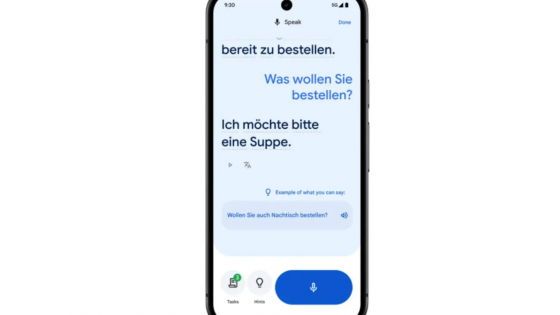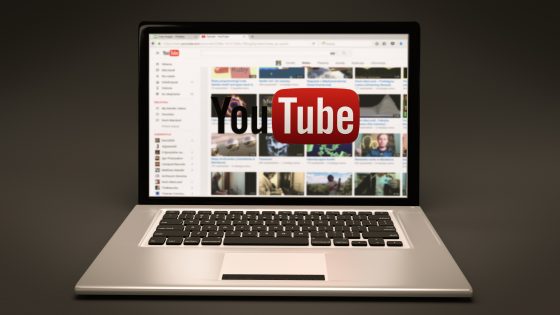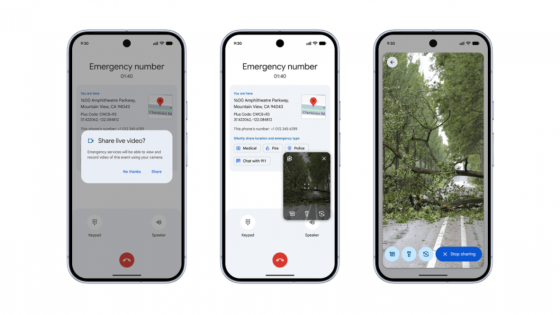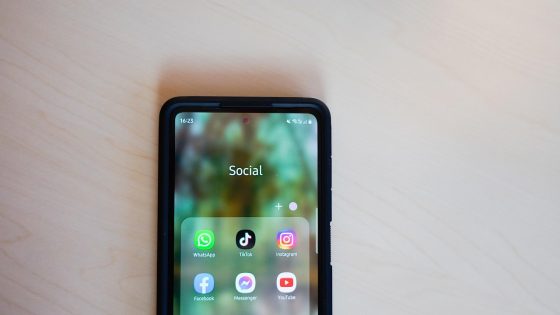8 ways to make your computer run fast

By nature, we like to try out new programs and services. We have an open web that allows us to do this, and why not take advantage of it. However, this can sometimes mean that we fill the computer with a hundred and one patterns that we do not need. Some people have several background customization programs on their desktop, others think that if they install five antivirus programs, they will be more protected, and others click all over the place and every time they start their computer, a dozen unnecessary processes are first loaded in the background.
Processors, graphics cards, SSD drives, these are components that can last even a decade. Natural degradation is usually a much smaller problem than our bad habits. If you've noticed that your computer has slowed down and it's not a 15-year-old relic, take a look inside, because you definitely have at least one bad habit that's harming your computer.
Let's see what you can do to get your computer jumpy again.
Keep your computer, drivers, and programs up to date
Updating is not everyone's favorite task, but it is absolutely necessary for several reasons. Every operating system, every program has its shortcomings. Updates can patch these holes, which in certain cases also means better optimization, which leads to better responsiveness. If we compare Windows 11 as we know it today to three years ago when the system was launched, the difference is huge. With updates, Microsoft fixed many bugs, compatibility issues with certain processors (mostly AMD), patched some security holes, and also added some features that do not affect the speed of the computer, but still improve the user experience.
Patching security flaws in general should be important to you. You will come across many scams online or a program that can exploit a known flaw in Windows 11. Updates can at least partially protect you, but a lot still depends on your caution.

Windows updates are monthly, usually available every second Tuesday of the month. This means we can schedule when we want the computer to update. It is best to set an automatic update at a time when it will not disturb you, for example right before bed. Go to Settings → Windows Update and check if you are missing any update. Under additional options, you can also customize whether you want your computer to notify you of updates, set active hours when you don't want updates (and restarts) to take place.
Since Microsoft has released updates several times in the past that made the computer worse, more advanced users are wary. They do not start the update immediately, but wait until they get the green light from other users that everything is fine. There's nothing wrong with dropping an update, but be aware that this missed update doesn't fix any major vulnerabilities.
Also, be careful with the drivers, especially for the graphics card. AMD, Nvidia, and Intel also regularly release updates for new and older graphics cards. Even if you have, say, an RX 5700 XT that's already 5 years old, you still have access to the latest drivers, which can make a huge difference, especially in games. As part of the program Windows Update drivers are also covered, and under optional updates you'll also find graphics card drivers, although we recommend downloading them from the manufacturer's official site or through their platform.
Also update the programs. Newer versions may be faster or better optimized to run on your computer.
Avoid suspicious pages and ads
Scammers are everywhere. Visiting a suspicious site will not magically slow down your computer. However, if you stay on it, click on a suspicious link that will trigger the installation of a malicious program in the background, then at best you may lose valuable system resources, and at worst you may lose your data or gain access to malicious software. to your passwords.
Those of you who often navigate the world wide web under the guise of a pirate, be extra careful.
Uninstall programs you don't need
If you've installed Windows 11 yourself, it's unlikely that you'll have a software package on your computer right from the start. However, if you bought a computer with an operating system already installed, you may find programs installed on your computer by the manufacturer, such as the hated McAfee.
Some programs can be useful and do not slow down the computer, but there can also be some that are always active and unnecessarily drain resources that they do not need.
We must also be careful to regularly remove programs that we know we will no longer use. Today's games take up a lot of space, and if you know you won't be playing them for a while, it's better to uninstall them, especially if you're running low on SSD space. It is recommended to make sure that the capacity of the SSD drive does not drop below 20 %. This is the limit at which the filled space can affect the speed of the drive.
Beware of malware
As we wrote at the beginning: even if you install ESET NOD32, Norton, Kaspersky and a fourth antivirus program, you will not be impenetrable. The built-in Microsoft Defender can be sufficient if you behave thoughtfully online. All of these programs fall under the category of software that starts immediately when you start your computer (extending boot time) and runs in the background all the time.

If you have noticed something unusual happening on your computer, install the free MalwareBytes and scan your computer for possible malware. You can uninstall it after use.
It will be even better if you adopt one of the healthiest habits to install each program in a virtual environment (VM) first and check if there is anything harmful lurking inside. However, we are aware that the average user will probably not use it. If you are interested, check out VirtualBox, VMWare, Hyper-V…
Reset your computer every year?
If something has seriously broken on your computer, a reset is often the only solution. That's why it's also recommended that you take care of it beforehand. backup copies of your data. A reset not only fixes critical issues, but it's also the quickest way to get your computer back to its former glory. It'll be a blank canvas, get rid of incompatible/outdated driver issues, remove programs you didn't even know you had, and more. How often you do this depends a lot. Some people go as far as an annual reset, but for many, it's a redundant chore.
Go with your gut. If you've done everything you can to speed up your computer and it's still running like it's in slow motion, then format it.
Remove temporary files
This time it's not the users' fault, but Microsoft (and others) who likes to accumulate traffic in the form of temporary files.
The files are hidden. You can find them in Settings → System → Storage. Wait for the system to calculate the amount of temporary files, and then decide whether to remove them. But first, take a close look at exactly what you're going to remove.

What programs start when you start your computer?
You'll notice your computer slowing down the fastest when you start it up. If the computer needed 10 seconds to get to the desktop and prepare everything necessary when Windows was freshly installed or immediately after purchase, but now it takes three times longer, unnecessary programs are running in the background.
Run it Task Manager → Startup, where you can see all the programs that start immediately when you start your computer. If you see a program you don't need, disable it. As a point of interest, you'll notice at the top right Last BIOS time, which refers to the amount of time your computer's BIOS (or UEFI) took to boot the hardware before Windows (or another system) started loading.

What else can you do?
Sometimes you have no choice but to upgrade your hardware. If you have 8 GB of RAM, consider upgrading to 16 GB. If you accidentally installed Windows on an HDD – by mistake or because it was the only disk you had at the time – be sure to install it on an SSD.
You may not even need Windows 11. If you have an older computer, it might work better on Windows 10, but you should be aware that patches will only be available until October 14, 2025. Linux is also an alternative, but for the uninitiated it is difficult to recommend users.
If you can't speed up your computer's overall performance, you can at least speed up the way you use programs and features. An example would be the mediocre Explorer for searching and organizing files. We recently wrote an article with the best programs for a better experience on Windows 11 and among them are programs that can replace the default browser and speed up file search and organization.