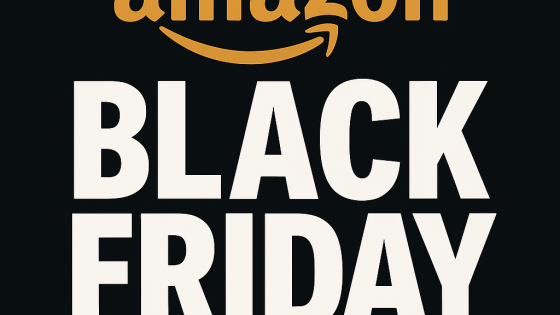Forget TeamViewer, there are better solutions
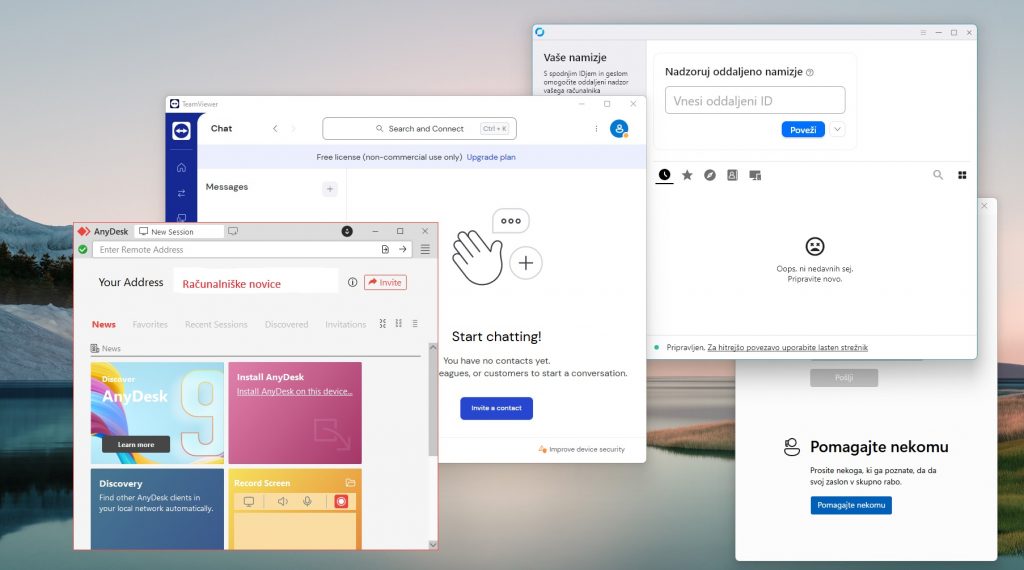
It was simple, free, and worked well, although speed was never its main feature. Companies also swore by it (or still do). Over time, the situation deteriorated. It started with the licenses. Great until they offered lifetime licenses, which they later removed and started encouraging existing owners to switch to the new, updated platform, which would also mean abandoning the existing lifetime packages and switching to new, monthly/annual subscriptions.
If you were a regular user who needed it now and then TeamViewer for accessing a remote computer, for example to help a friend or brother fix a computer problem, it was a great program. Both the host and the client understood what they had to do to make the connection successful. Until TeamViewer started giving unfounded warnings that it suspected you were using their service for commercial purposes, even though you were just an IT repairman for the whole family. You could still do a quick fix in 5-minute sessions, but the experience became bitter. And even those minutes of grace were eventually taken away from you permanently. And suddenly you were left without the possibility of remote access.
Well, if you use a service regularly, it's not really a problem to pay a little bit of money. If it were small change. For one user for personal use, they charge €13.9 per month, for business use €32.9. That's just for one user. For teams (for example, 15 users), the price quickly rises to €65.9 per month. Over the years, this cost quickly accumulates.
You might be using TeamViewer for security reasons. Since it’s a well-known name, we trust it. But TeamViewer is a lucrative target for bad actors. Imagine attackers gaining access to a user’s device that has access to sensitive data. The damage could be huge. If I remember correctly, they had an attack in 2016 that compromised user data. And they didn’t handle the incident transparently at the time, which was a blow to their credibility.
Despite some concerns, I can't say that TeamViewer isn't a good service. It works on all systems (Mac, Linux, Windows), which is a bonus point for business use, and it's fast and reliable enough that you won't have any problems with remote access.
But there are alternatives, both free and paid.
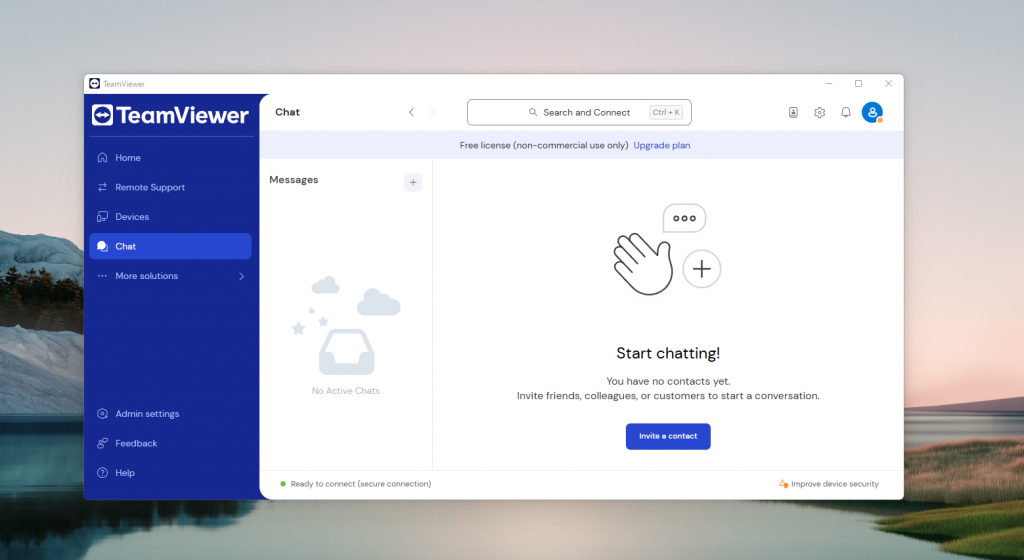
RustDesk will save you from the hassle of licenses
“It just works,” is how I would describe an open source remote access solution RustDesk. The program is extremely easy to use, and if you often have to help someone who is not very computer-savvy, RustDesk is great. You can practically not make a mistake and you don't have to give the user on the other side a whole guide on how to set up the connection. No logins, no fiddling with settings, just give them your ID number and password and you're good to go.
The user interface is nothing special and very simple, which is a kind of advantage. It is free of clutter, but you have some advanced settings. It gets you to the final destination in a few steps.
Performance is another of its strengths. For longer sessions, you want a reliable connection with no lag. The worst thing that can happen is that you're in the middle of something and get a notification that your connection is down. In all the time I've been using it (about two years), this hasn't happened to me, and I've never encountered a crash or freeze.
Do you need the ability to transfer files? I often need to transfer something from my local computer to the host computer (remote computer), maybe just a password, a mountain of text, a Word document or something larger. Data transfer is not a given in such solutions, but RustDesk has this capability. Another useful feature is the built-in chat room for talking to the user on the other side. No more calls via Messenger or WhatsApp, you can arrange everything via the built-in chat room.
Did I mention it's free and open source? Maybe I should start with that. RustDesk doesn't require a monthly subscription to use it, nor does it require a one-time payment. You can even set up your own hosting server for free if you don't want to rely on third-party servers. Another plus for security.
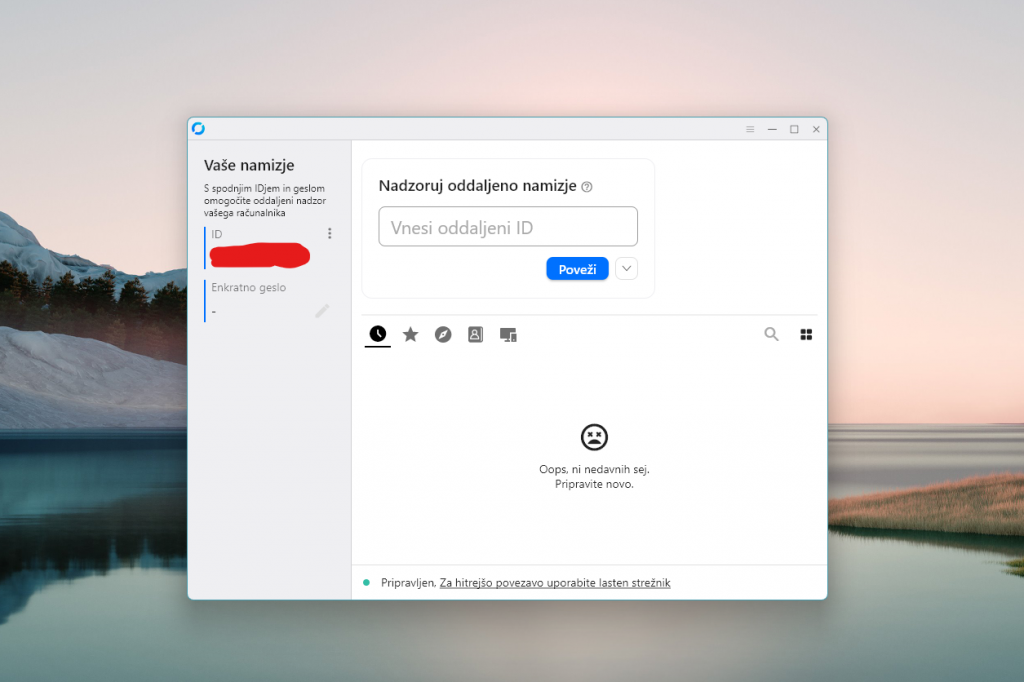
AnyDesk is another good remote access program
AnyDesk You can use it on practically any device with an internet connection, including the Raspberry Pi. Android, iOS, Linux, Windows, macOS, ChromeOS, Apple TV… In short, you won't find an environment where AnyDesk won't work. This may not be that important for the average user, but it could be useful for business users who probably encounter different ecosystems on a daily basis.
It is free for personal use, although it "bothered" me once, or I may be using it for commercial purposes. But it is not as aggressive as TeamViewer, at least not for now. They have licenses for business use - from €20 for one user to €70 for a hundred users, per month of course.
Performance is good, on par with other similar solutions. It can easily deliver 60 frames per second (fps), and latency is around 16 ms, which you won't even notice. If you have a slower internet connection, don't worry. AnyDesk only needs a 100 KB per second connection for a stable connection. Unless you live on top of Triglav, you shouldn't have any problems.
Features? There are quite a few: from constant access without constant identity verification, self-hosting, to printing documents from a remote computer on a local printer and a built-in chat.
Security is also excellent, mostly on par with what TeamViewer offers: end-to-end encryption, AES-256 encryption, backup feature, malware protection, and more.
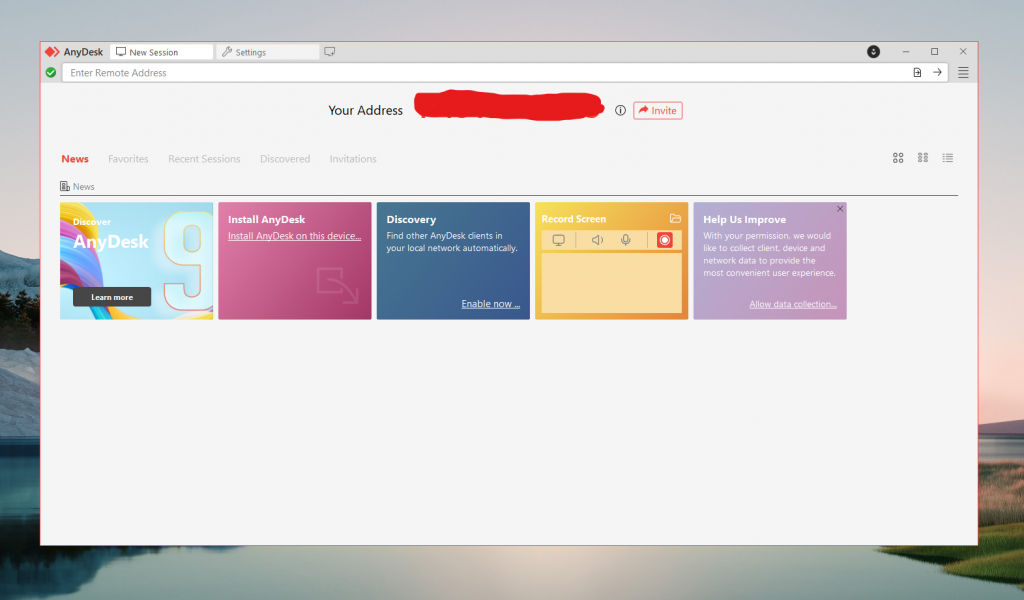
Windows also has a built-in remote access solution
It's installed by default on all Windows 11 computers, but I'd bet only a percentage of users even know it exists. That's Microsoft's fault - I don't recall them ever mentioning it in their presentations.
It's called Quick Assist, and you can find it using the search engine in the start menu. If RustDesk is very easy to use, the Quick Assist feature goes a step further. As long as the other user has Windows 11 installed, they won't need to do any additional setup, but they will need a Microsoft account.
All you have to do is launch the program and give the other person the verification code. The person on the other end simply enters it into the only window available.
Once the connection is established, the host initially has full control. If this is you, you can then decide to hand over control to a remote expert. Alternatively, you can ask them to guide you through the entire process. You will not be able to send documents or other files over this connection, but you can use a laser pointer to help guide you, for example.
Quick Help is a more basic feature, but there is another one available in Windows, Remote Desktop Connection, which is more advanced.
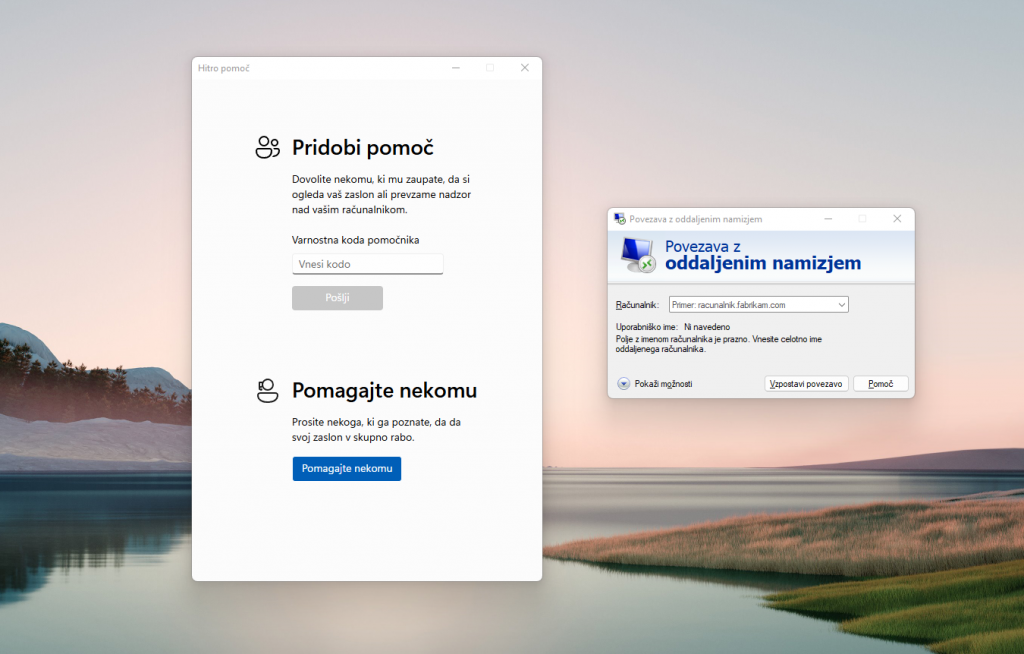
There are many alternatives.
These are just a few alternatives that I personally trust and use. If you're a business user, you can also check out BeyondTrust and Splashtop, which are paid options but offer more features tailored just for you.