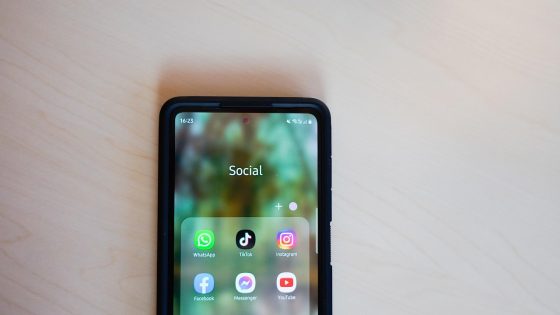How to use WinUtil to optimize Windows 11?
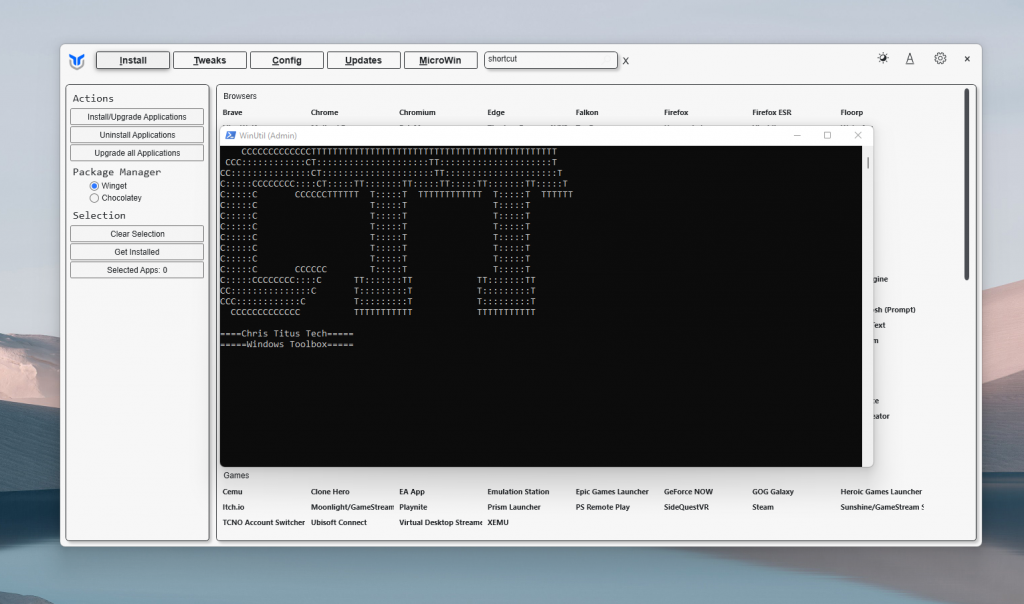
It's a good thing that there is at least one solution for every problem. Windows Utility (WinUtil) is actually more than just one solution, it's a collection of several. It is a versatile tool for optimizing the Windows 10/11 operating system, developed by Chris Titus.
It is a collection of scripts and settings combined into a single utility that can automate many system maintenance and speedup procedures. The tool allows for simplified program installation, system debloat, troubleshooting configuration issues, and even repairing Windows updates.
The author has been developing and perfecting it for several years, so it includes a wide range of functions, from mass installation of popular programs to advanced interventions in system settings. The latter is the reason why you should not use it carelessly. The chances of accidentally destroying something are not very high, because each function is properly labeled and explained, but still, caution will not be superfluous.
When used properly, WinUtil can serve as a very reliable assistant, especially for those who need to maintain their computers regularly.
Where can you get WinUtil?
Chris Titus Tech Windows Utility is distributed as an open source PowerShell script that can be run directly from the internet or downloaded from the GitHub repository. Since it makes system changes, it must be run with administrator privileges.
- Open PowerShell or Windows Terminal as an administrator. You can do this by searching for PowerShell in the Start menu and then selecting the “Run as administrator” option (or right-clicking Start and selecting Terminal (Admin) in Windows 11).
- In an administrative PowerShell window, run the WinUtil installation command. For the stable (recommended) version of the tool, use the command:
irm “https://christitus.com/win” | iex
or
irm “https://christitus.com/windev” | iex
This command downloads and runs the script directly from the tool's official website. In a few moments, the Windows Utility GUI will appear, ready to use. The tool does not require installation in the classic sense, as it works as a portable script. If you plan to use it often, you can download it from Github .exe file for faster access. Windows Defender will warn you that the file is unsafe.
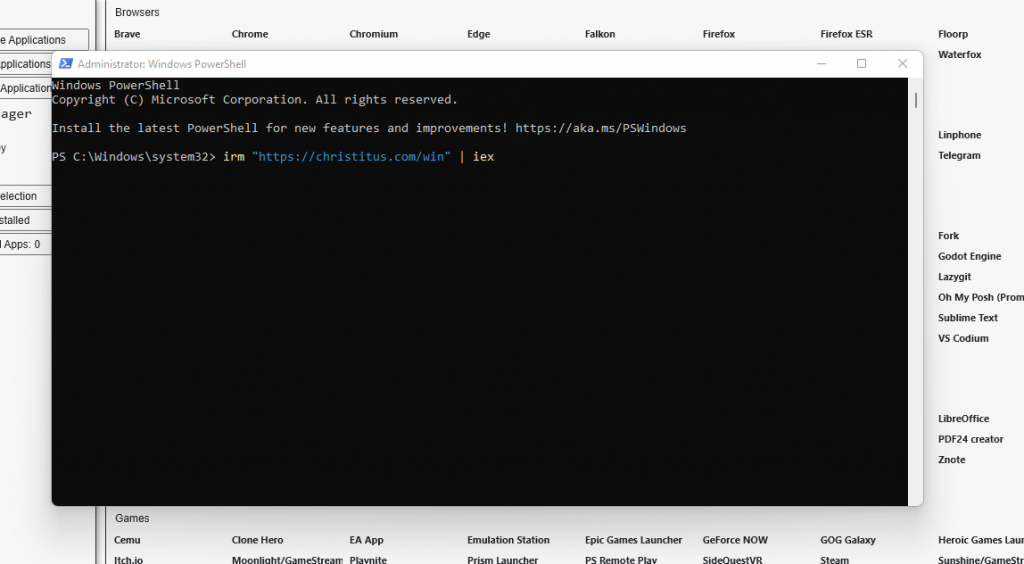
Overview of the main functionalities of the tool
After successful launch, the main window of Chris Titus Tech Windows Utility appears, which is divided into several tabs. The tool in the latest release consists of five main modules (tabs), each of which plays a role in system optimization.
Program installation (Install) allows you to select many useful programs and install them in bulk with one click. WinUtil connects to the official Windows package manager (WinGet or Chocolatey) and installs everything the user checks from its rich collection of selected applications. This tool simplifies the first system installation or preparation of a new computer. Instead of downloading and installing them individually, the user can set up the entire set of necessary software with a few clicks. In addition to installations, the tool also offers the ability to remove or update multiple programs at once with a simple interface, which significantly facilitates program maintenance.
Tweaks is a tab with various settings to improve the performance, privacy, and appearance of the system. These include a number of practical optimizations, which are divided into basic (Essential Tweaks) and advanced (Advanced Tweaks). Basic tweaks include generally safe changes that most users can apply and bring immediate benefits, such as disabling unnecessary telemetry and reducing the number of unnecessary services running in the background.
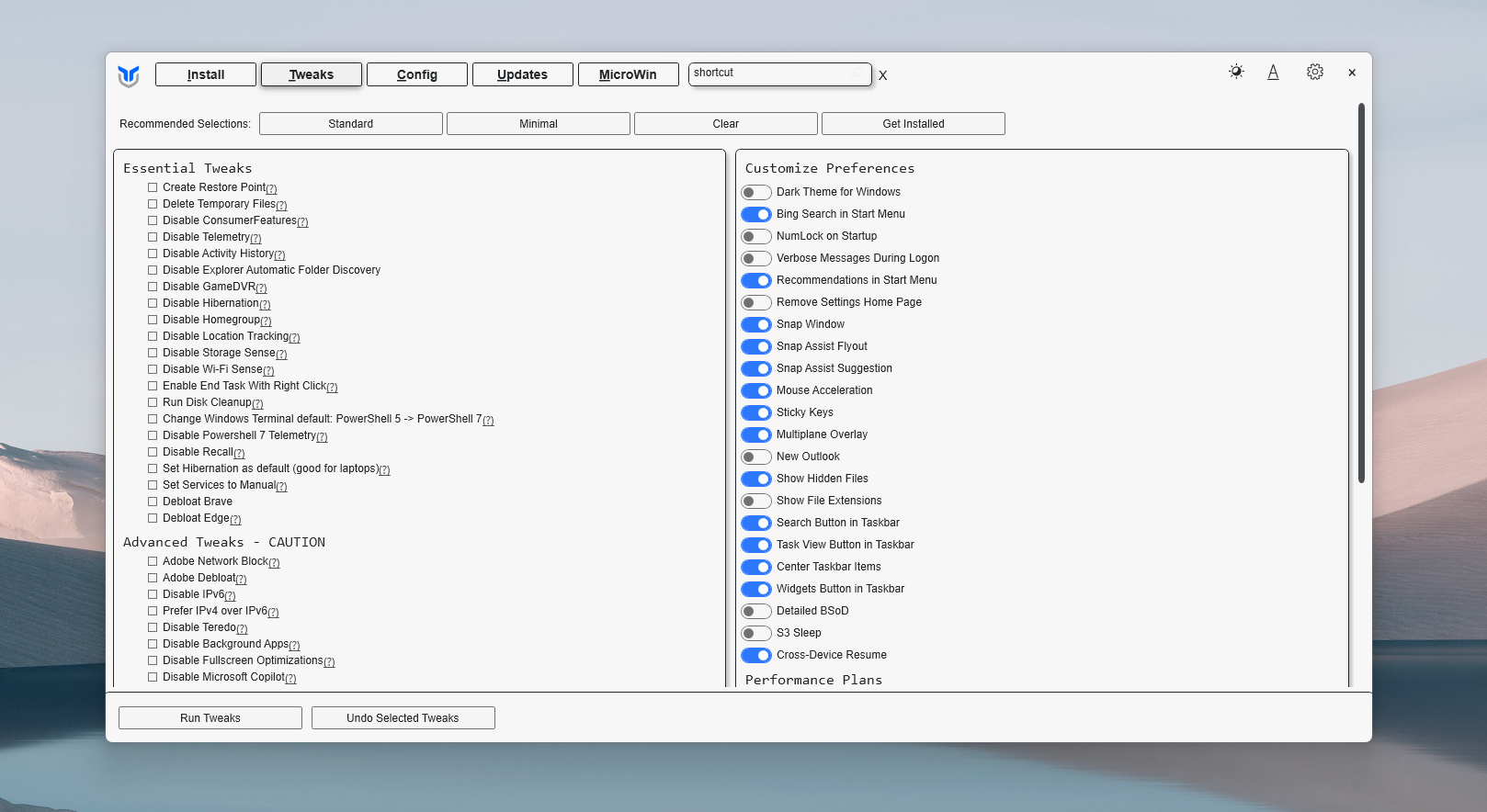
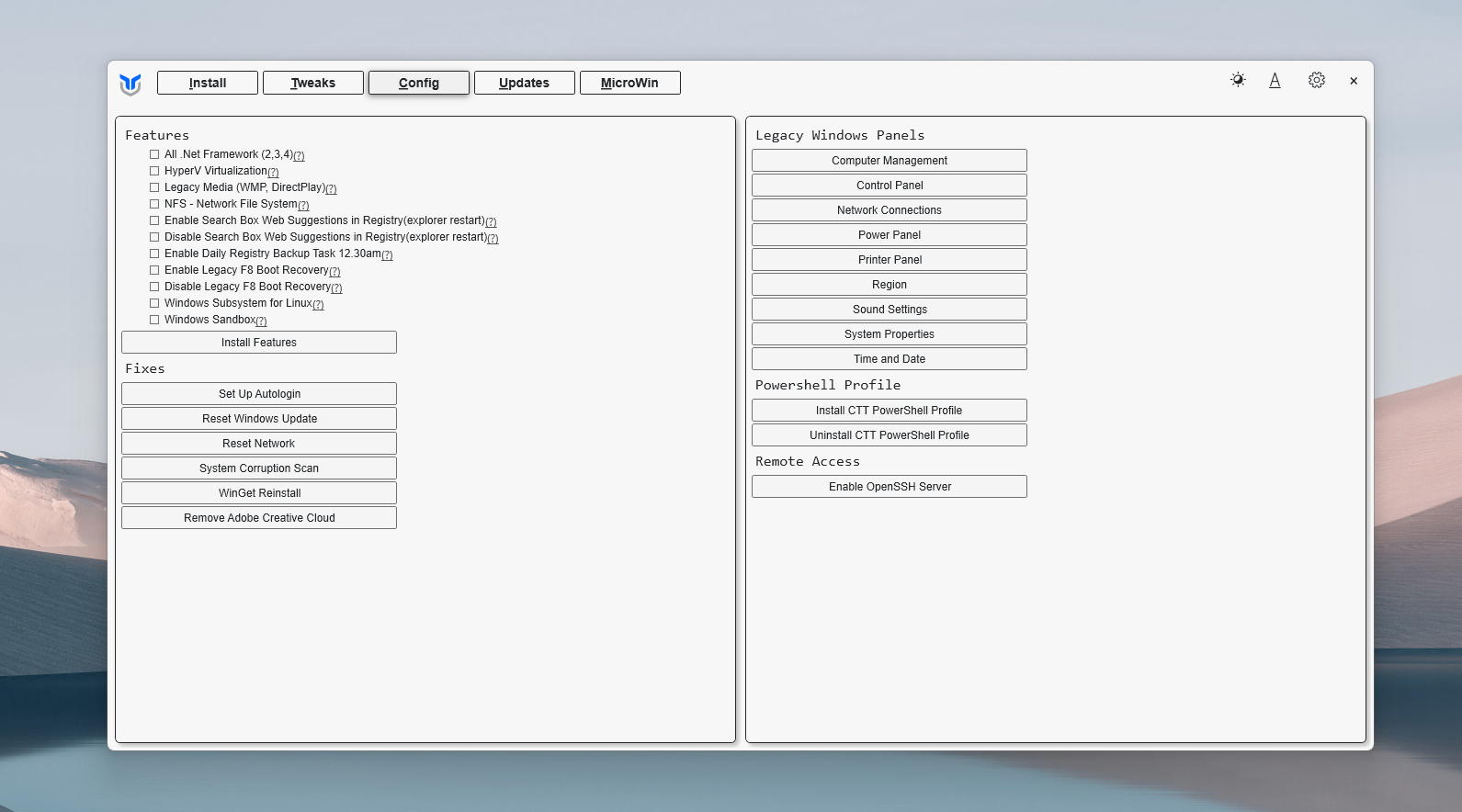
These settings are designed to improve system performance, increase privacy, and reduce unnecessary Windows activity without compromising stability. In contrast, the Advanced Tweaks There are more aggressive optimizations and system tweaks available, which are intended for experienced users. They can use them to further customize Windows to their needs, but they should proceed with caution, as deeper changes can also bring unwanted side effects or system instability. The documentation explicitly warns that advanced options are not recommended for novices or the uninitiated, but only for those who understand the system well and have backups ready in case of problems.
The third tab (Config, system configuration) combines various tools for configuring and maintaining Windows. It provides access to some classic control panels and settings that are not easy to find in the modern Windows 11 interface. Quick fixes and diagnostics are also available here, such as the System File Integrity and Repair Tool (DISM), resetting network settings, setting up automatic Windows logon, integrated launch of the O&O ShutUp10++ privacy tool (more on this below), and more. WinUtil also automates more complex processes in the background, so that the user can, for example, repair Windows Update components or remove the remnants of certain problematic programs with the click of a button (Adobe Creative Cloud Cleaner for completely removing Adobe programs). This makes Config a kind of Swiss Army knife for various administrative tasks in Windows - all in one place.
The Updates tab is for controlling Windows updates. Microsoft updates can be a double-edged sword. They bring security fixes and new features, but sometimes they also introduce bugs or unwanted changes to the system's performance, such as the latest patch that caused nightmares for some SSDs.
Windows Utility therefore offers simple presets for handling updates. By default, the settings are unchanged (Windows Update works normally), but the user can enable the author's recommended update policy with a single click, which sets Windows to install only security updates and postpone major feature updates. This means that monthly security patches will be installed with a delay of a few days. In the event that Microsoft does release a patch with a hidden bug, this policy can avoid problems and wait for the next patch. This more aggressive policy postpones major updates (Feature Updates) for up to 2 years.
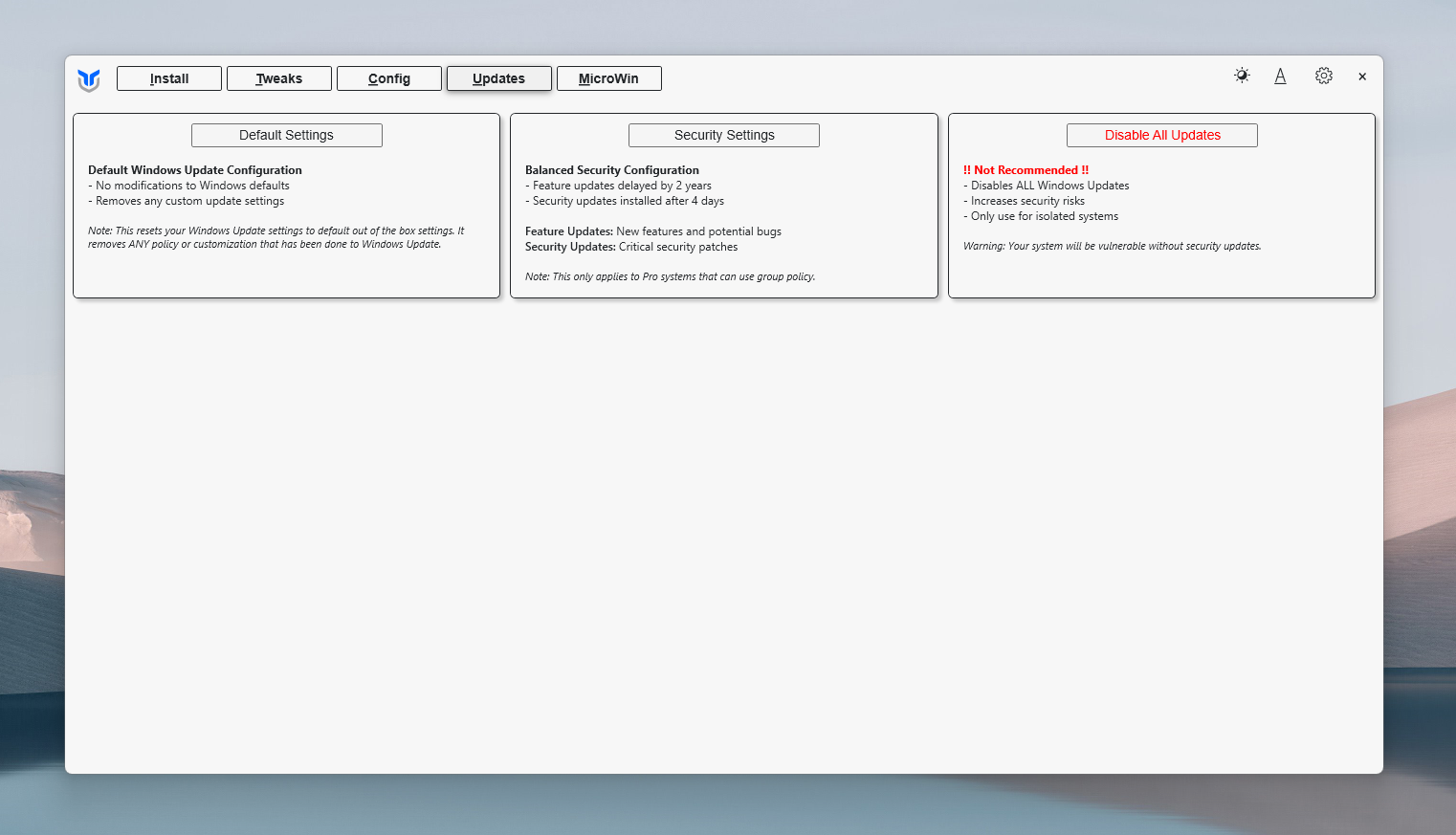
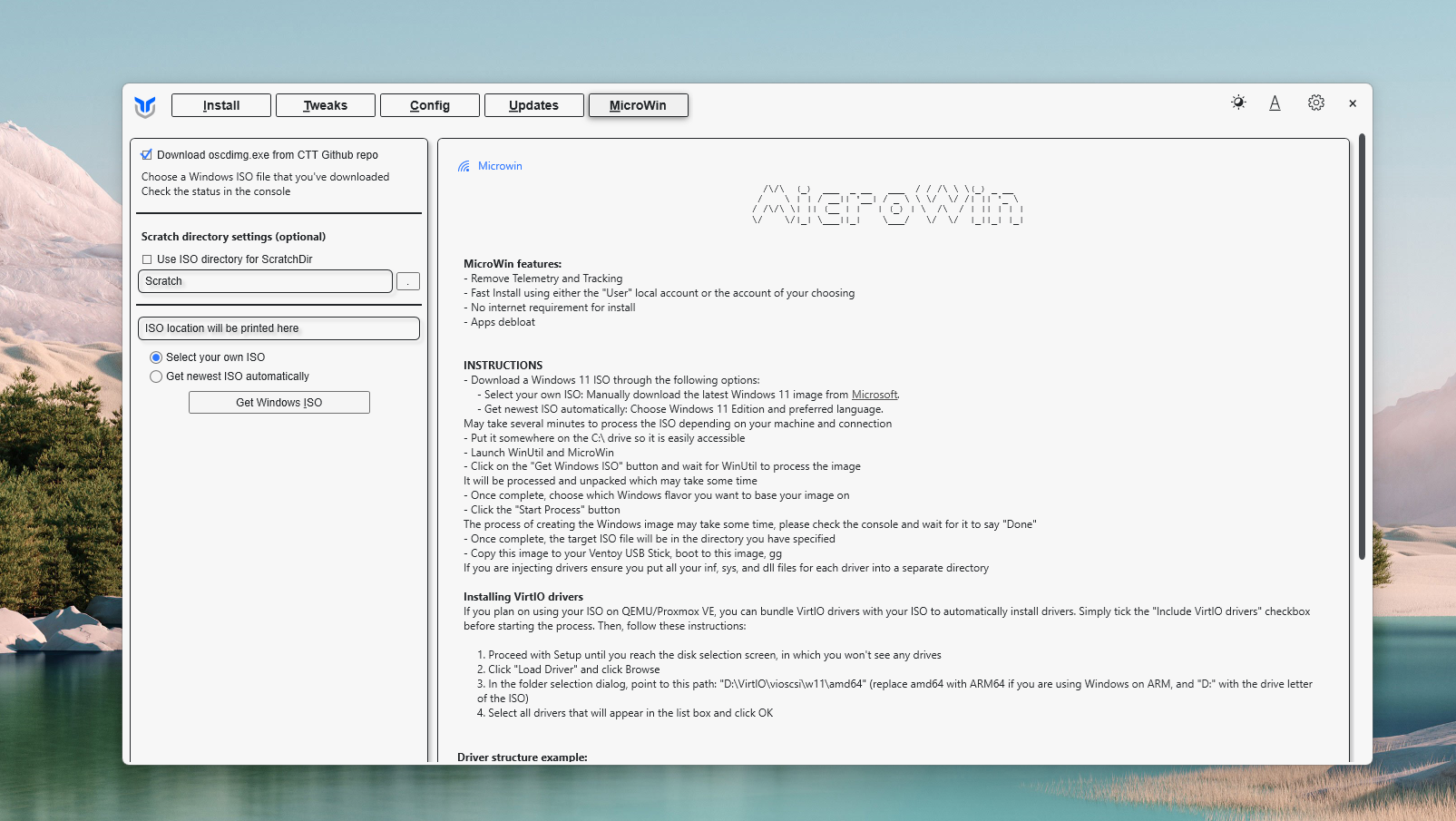
This setting is common in business environments and ensures system stability by avoiding frequent changes while keeping the system up to date with security. For the most drastic cases, the tool also allows you to completely disable updates, which is of course not recommended. This option is intended only for special scenarios (a computer that is never connected to the Internet or a test system) and should be used with great caution.
The last tab (MicroWin) represents a unique feature of the WinUtil tool. It allows you to create a minimal installation ISO image of Windows 10/11 without any clutter. In other words: the tool can take the original Windows image and transform it into a lighter version that does not include any default applications. Such a “stripped down” Windows is an excellent starting point for a clean and optimized system, because after a fresh installation it contains only the bare essentials, and WinUtil is already built in for further customization.
MicroWin functionality is intended for advanced users who want to set up their computer from scratch and save time by manually removing unwanted applications. With the help of WinUtil, they can create a new ISO file with a few clicks and install a system that will be freed from the vast majority of Microsoft's clutter from the first boot. When using this option, it is worth noting that the official source of Windows ISO files is recommended and that some features included by default will also be excluded from such a minimalist installation (for example, applications from the Microsoft Store, which can be installed manually later if necessary). MicroWin is therefore an excellent solution for those who are planning a fresh installation of the system and want the easiest possible basis for further configuration.
In the next article, we will focus on individual features - what they do and which ones will be most helpful in optimizing Windows.