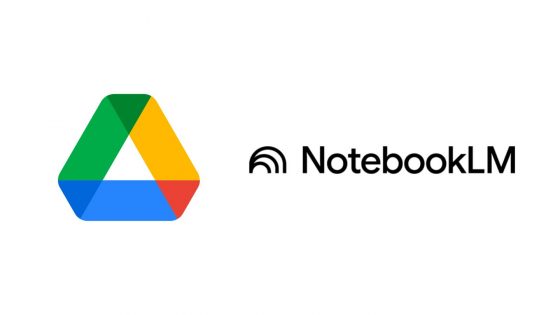The new Windows 11 24H2 is finally available for everyone!

The latest major release for Windows 11, version 24H2, is now available for download. It brings a number of exciting new features to the operating system. Some of these new features will require you to use a new computer compatible with Copilot+ AI, but if you're using a device with an older Intel or AMD processor, you can still expect some improvements.
The new Windows 11 24H2 update is available as part of the Windows 11 Classic Updates. Select Start Menu Settings Windows Update > Check for Windows updates. If updates are available for you, in this case Windows 11 24H2, select Download & Install. Your device will download and install the updates. If prompted, restart your device to apply the updates.
The new Windows 11 24H2 update is unfortunately not available for older computer systems that do not meet the hardware requirements of the new operating system. Fortunately, we can install the new Windows 11 24H2 operating system even if our hardware does not fully comply with the hardware requirements. For this, you will only need a software called Rufus. It is available for download at the online link https://rufus.ie/en/.
The process of installing Windows 11 24H2 on a (non-compatible) PC is very simple. First, download the Windows 11 image via the online link https://www.microsoft.com/en-us/software-download/windows11. Then download the Rufus software (https://rufus.ie/en/) and launch it. Click the "SELECT" button to select the Windows 11 operating system image that you previously downloaded to your computer.
When you press the "START" button, a window will appear where you can remove Windows 11 operating system restrictions (first option). Then confirm the selection by clicking the "OK" button. Once the Windows 11 image has been downloaded to the USB memory stick, you will be able to start installing Windows 11.
The whole process is not too difficult, but you will still need a little computer knowledge to complete the task successfully. Alternatively, you can simply follow the instructions shown in the video below or at the link https://youtu.be/NSRCZEKDMK8.