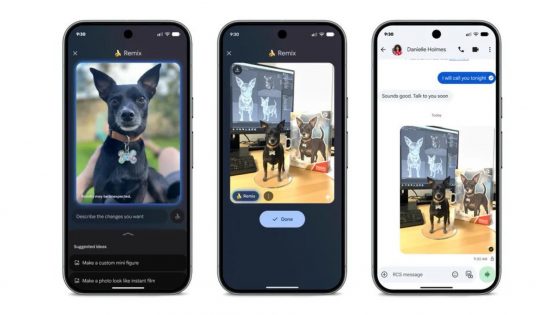Windows 11 running too slow? Turn off animations!

As fans of elegant visuals and beautiful user interfaces, we upgraded to Windows 11 immediately after its release. While many are still looking for reasons to upgrade, many have never looked back. And yet: Windows 10 is still more responsive than Windows 11. Even in a virtual environment, Windows 10 runs faster and “smoother”.
Windows 11, despite being a powerful computer, feels a bit “lazy”, with somewhat slow and stuttery animations. But fortunately, we can speed it up. To achieve this, we just have to turn off animations. The result was immediate. The Start menu, Task View, context menus and switching between virtual desktops become significantly more responsive. The biggest difference? Virtual desktops, meaning no stutters, no clutter on the taskbar.
There are two ways to turn off animations in Windows 11:
Option 1
- Settings > Accessibility > Visual Effects
- Turn off “Animation Effects”
Option 2 (advanced):
- Press Win + R, type sysdm.cpl and confirm
- Go to the Advanced tab and click Settings in the Performance section.
- Check the following options:
- Animating controls and elements in windows
- Window animation when minimized or maximized
- Taskbar animations
These settings also affect the performance of some applications and their response times. Although your computer will not be faster in games, the user experience will be noticeably smoother. Animations in Windows 11 are still not fully optimized.