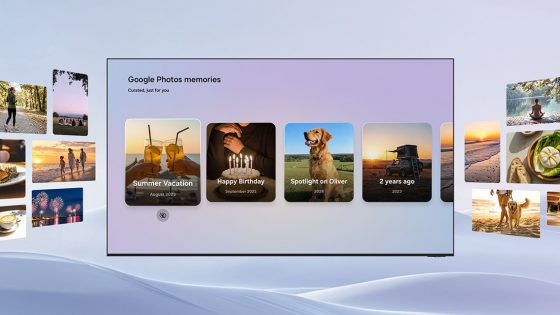The best tricks and tips for Microsoft Outlook

Grandmas, grandpas, uncles, aunts... almost every one of us has used Microsoft Word at least once, and in offices we can't even imagine how we would put our thoughts on the computer screen without it. If you'd like to learn a new trick, check out our list of the best hidden features of Microsoft WordPowerPoint is another program that has become the standard for creating presentations over the years. Some people also use Canvo, Google Slides, and similar alternatives, but then they often encounter problems when they want/need to export their presentation to PowerPoint.
Then we come to Outlook. There are also a lot of alternatives for it (Gmail/Workspace, Thunderbird, eM Client...), but most business email is still sent through Outlook, which recently replaced Windows Mail and got a new look, similar to the one we can see on www.outlook.office.comSince we also rely on it to successfully deliver our mail, we've collected some useful tricks to make its use easier, faster, and most importantly, more transparent. Some are available only to business users, while others can be used even if you use Outlook to manage your personal mail.
We used the new Outlook for Windows. If you are using an older version, a feature may be missing, located elsewhere, or known by a different name.
Help yourself with Outlook rules
How many messages do you get per day? 10? 50? Maybe 100? Some are definitely useless, but they still litter your inbox. Not very often, but it may cause you to miss a more important message. Outlook rules are intended precisely to ensure that irrelevant messages do not appear in the main mailbox. You can also create arbitrary rules for better organization of e-mail messages.
Open Outlook as an application or in web view. Click the gear icon in the top right to go to Settings. From the sections, select Mail and then Rules. Name the rule and specify what you want to happen to the message under certain conditions.
Example: If you are or need to be subscribed to many weekly e-newsletters, you can sort them into a special folder where they will be waiting for you when you have time to read them. You can pin important messages to the top of the mailbox, and you can set conditions such as being the only recipient, the message being marked as important, containing sensitive business information, or the condition being the sender's name, for example.


With Quick steps to faster organization
Quick Steps can be a handy tool if you frequently perform repetitive tasks in Outlook. If you often receive a message after finishing your workbook, you can create a Quick step in the settings, with which you will move the message to a special folder with one click and reply to it with a customized text (for example: "Thank you for the message. I will look and edit it tomorrow morning.") .
Quick steps can be prepared in advance in Settings → Mail → Quick steps.
Use shortcuts
Just as you are used to using shortcuts to help you format text in Word, you can do the same in Outlook.
- Compose a new message: N or Ctrl + N
- Send message: Ctrl + Enter or Alt + S
- Reply to message: R or Ctrl + R
- Move between sections: Ctrl + Shift + 1 (Mail), Ctrl + Shift + 2 (Calendar) ...
- Mark this message as spam: J
- Quick Categorization: C
- Snooze, snooze message: B
These are shortcuts that are available by default in Outlook. Maybe you're more used to Gmail shortcuts? Or maybe from Yahoo Mail? Go to Settings → General → Accessibility → Keyboard Shortcuts, where you can choose which shortcuts to use. For a full list of shortcuts, click the ? or click on the link available to you in this section.


Change the look and feel of Outlook
In the settings, you will find a special section for the appearance of Outlook, where you can change the colors, theme and layout of individual elements. Color and theme won't help you organize your inbox. If you're tired of the default look, you can partially customize it, but be careful not to miss an unread message because of different colors. If you were previously used to unread messages being colored blue, but the new theme turns them pink, you may accidentally forget to reply to an important message.
In Settings → Mail → Layout you will find more options for how messages are displayed and where. You can change the font size, as well as whether you want mail to be automatically categorized into Focus and Other, how messages appear in the conversation (newer at the top, bottom or completely separate), and more.
Create a signature, cancel or postpone sending
If you use Outlook for work, you probably already use a signature. If you don't have one, you can create one in just a few steps - and every email reply will look more professional. Go to Settings → Mail → Compose and reply and the first option is to create signatures. In addition to text, you can also add photos and web links. First, set a default signature that will always be present when you first send a message. For example, for replies and forwarding messages, you can create a more compact signature so that you don't have to bother your interlocutors with long text and information that they already have in the introductory message.
Below, you can turn on the Bcc section (hiding recipients, English Bcc) is always on when creating messages, change the default font, and set the time range in which you can cancel sending a message (up to 10 seconds). If you would like to cancel sending after the elapsed time, go to the sent message, click on the three dots symbol (triple) on the far right to open more options. At the bottom, click on advanced actions and then Cancel this message. It is not necessary that the sending will be canceled - it depends on the mail server and whether the recipient has already seen the message, agreed to the cancellation, etc.
Before sending a message, you can set it to be sent later or at a specific time. You can also use the rules we mentioned at the beginning to help, and create a rule so that, for example, each message is sent with a delay of a few minutes. This can be handy if you later remember that you forgot to add some important piece of information to the message, or you misspelled the recipient's name.

Message encryption
Microsoft Outlook offers two main encryption options to protect email communications: Office 365 Message Encryption (OME) and Secure/Multipurpose Internet Mail Extensions (S/MIME). OME allows you to send encrypted emails to any email address, regardless of the recipient's email platform.
S/MIME, on the other hand, provides a higher level of security by encrypting e-mail messages and digitally signing them for authentication. However, it requires both the sender and recipient to have an S/MIME certificate, which may limit its use. Therefore, S/MIME is more secure but less flexible than OME.
Outlook hides many more secrets
We have highlighted just a few features and tricks that can be useful and that we also use in the editorial office. We haven't mentioned yet that you can insert a survey and similar elements into a message, color-code your messages, create meetings and personalized directories.
Trust us with your tricks that make using Outlook easier every day.